Labelling a Project as an Arbitrator
To label a project as an Arbitrator consider this detailed step-by-step guide:
Home Page Navigation: In the exact same way you as a Labeller, log into you labelling account. You will then be presented with the labeller project home page. This page will contain all the projects that will need to labelled or arbitrated.
Selecting Your Project: Identify and click on the project you intend to arbitrate. To know that you have been given arbitrator access, once you click on the project you will be given the choice to Arbitrate the project.
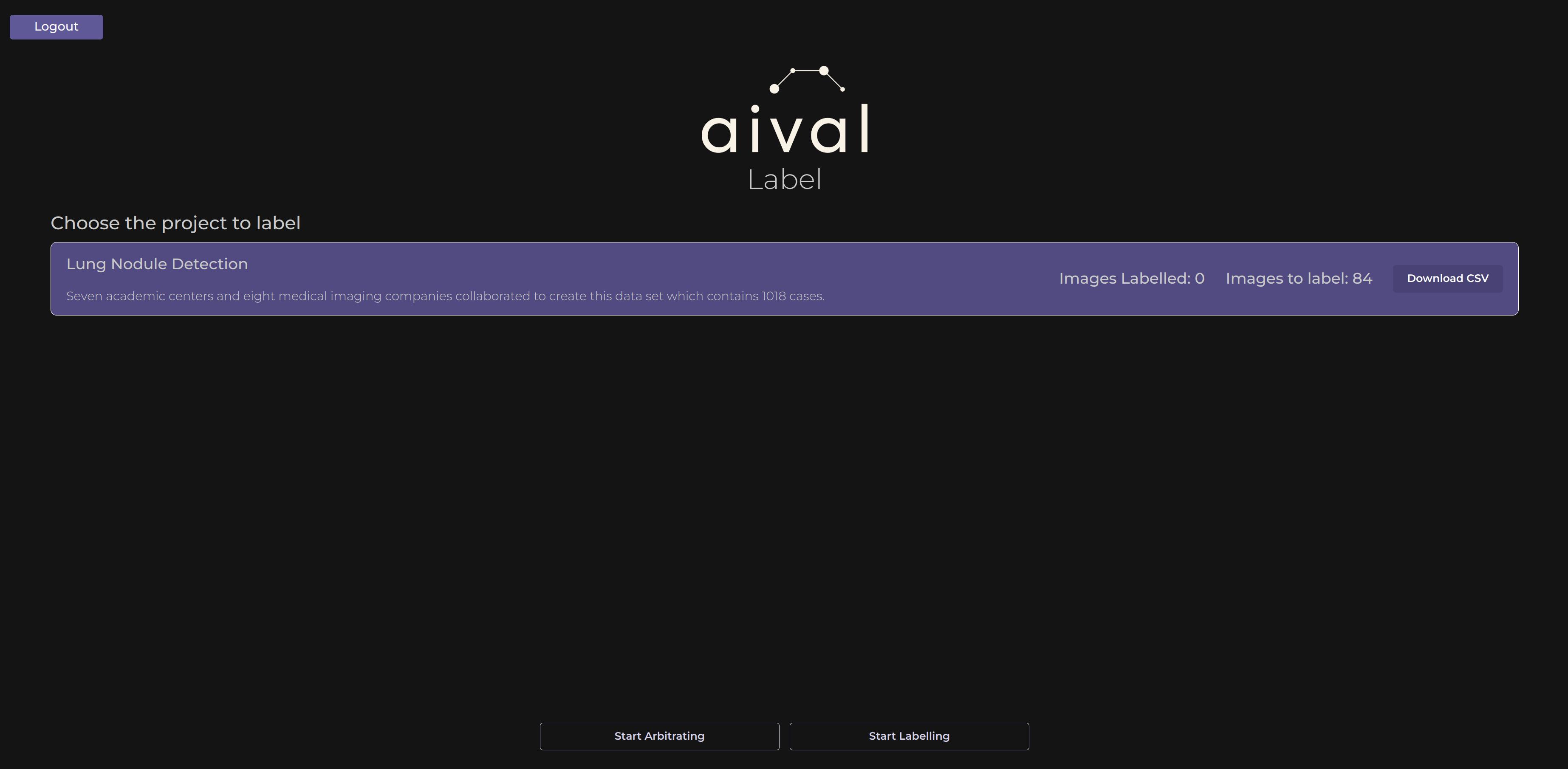
Accessing the Imaging Viewer : Once you have clicked the button 'Start Arbitrating', you will be served a subset of the images in the project dataset. These images will be all the ones that were disagreed upon by two Labellers assigned to the project. You can then use the viewer tools to help you inspect medical images closely. Depending on the project's requirements, you can view images in 2D or 3D formats. Utilise the viewer's features (like zoom, rotate, contrast or pan) to thoroughly examine each image before labelling. A more detailed guide to the tools can be viewed here.
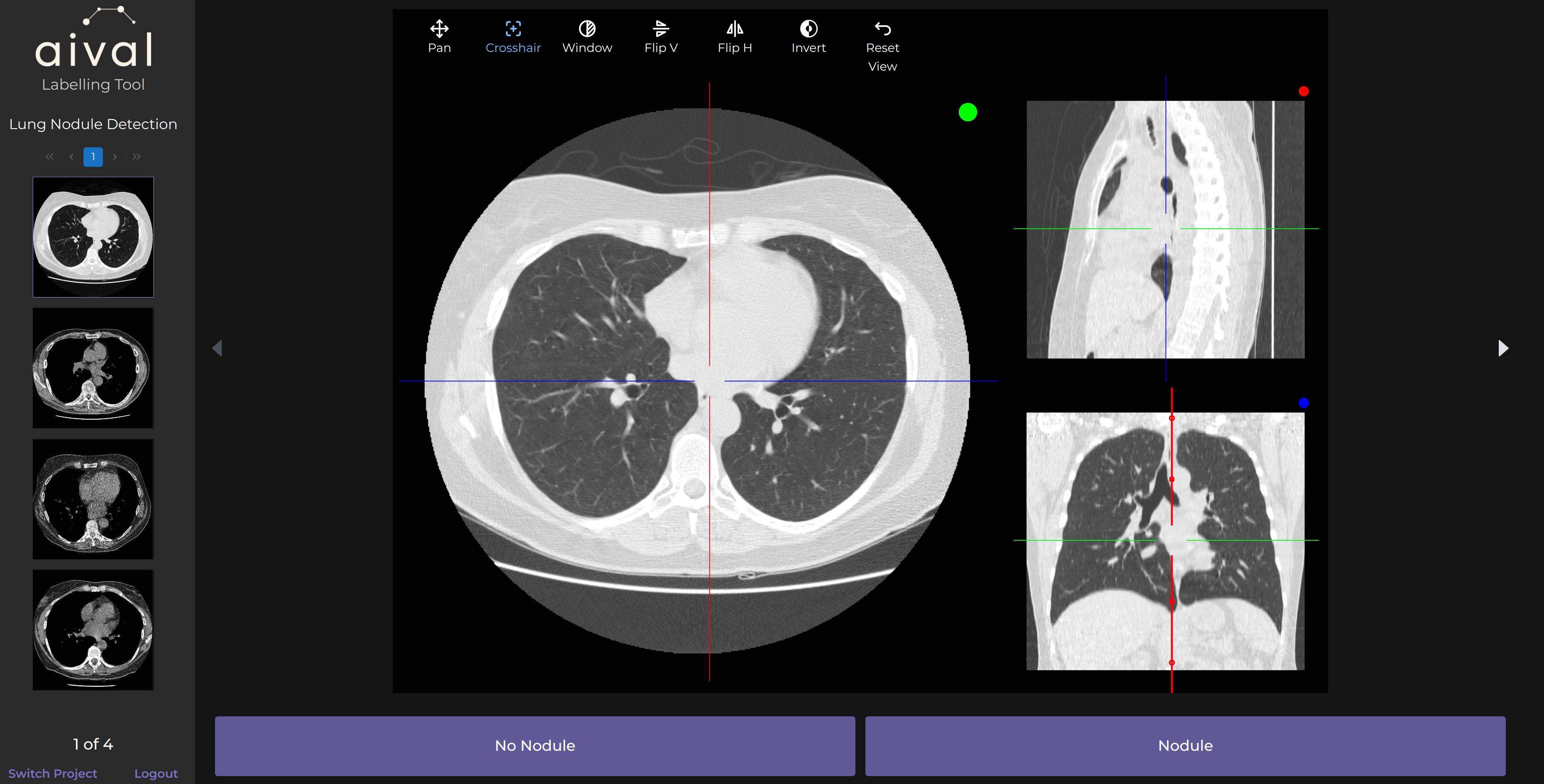
Arbitrating Process: Clicking on one of the labels that are assigned below each image, will annotate it. Once labelled the image will disappear and be saved.
Saving and Switching Projects: Your labelling progress is automatically saved, ensuring that you can pause or switch between projects without losing your work as the arbitrator of the project. Once all the images in need of arbitration have been appointed a label, there should no longer be any images displayed in the viewer.
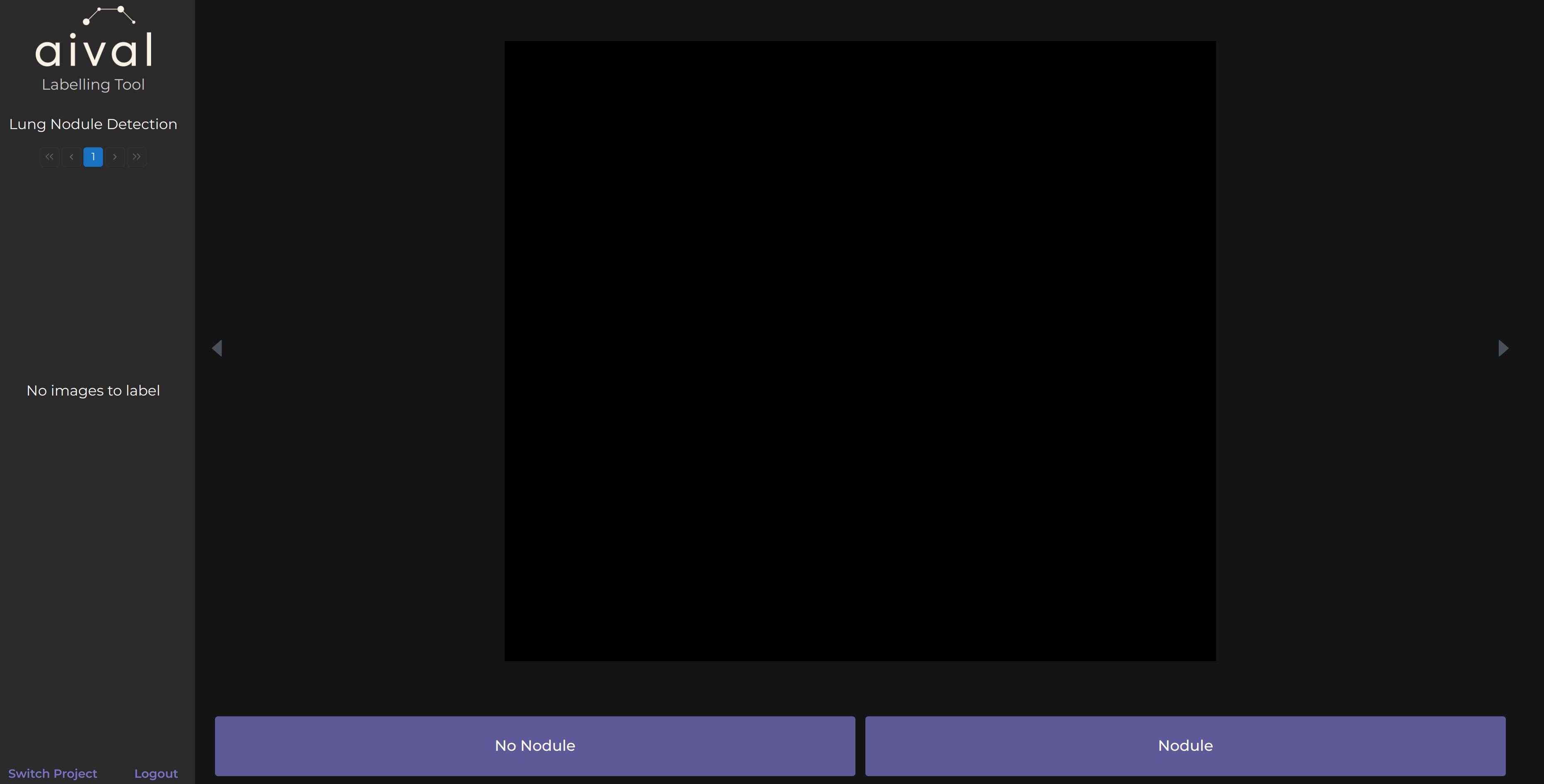
As an Arbitrator completing a project will depend on whether or not the other Labellers assigned to the project have both finished labelling there images.
We recommend that Arbitrators be given access to arbitrate once both Labellers have gone through and labelled all their images in their project. This would avoid confusion with incomplete arbitration of projects. You may need to follow specific steps to formally submit your labelled images, depending on your organisation's requirements. By following these steps, you can download the results of the labelling in a CSV format.